Here, this post provide information on usb supports for virtualbox. For this, you may need the most latest version of virtual box which has usb supports. You can download it from the following sites through your synaptic manager. You have to choose anyone from here based on your linux edition
I am a linux-mint user, so i choose http://download.virtualbox.org/virtualbox/debian natty contrib and add it to the synaptic manager.
Adding to synaptic package manager is simple. Firstly, select synaptic package manager by clicking Systerm->Administration->Synaptic Package Manager from the top panel. After opening the synaptic manager, click the Settings->Repositories to launch the Software Sources window.

Now add the link to the ' Other Software ' tab in the ' Sotware Sources ' window of synaptic manager by clicking the add button. You may add like this, for me, i prefer
you can choose anyone of the above link, which is your linux edition, as i told earlier.
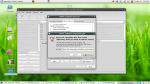 Remember after adding, there will be extra one with same link in the 'Other Software' window and with 'source code' at the end. Untick that one and now close the Software Sources window. Now, before reloading the Synaptic manager, you have to download and register the Oracle Public Key for virtualbox, for that type the below command in the terminal.
Remember after adding, there will be extra one with same link in the 'Other Software' window and with 'source code' at the end. Untick that one and now close the Software Sources window. Now, before reloading the Synaptic manager, you have to download and register the Oracle Public Key for virtualbox, for that type the below command in the terminal.
After entering it, u will get ok output. Now try reloading the synaptic package manager or type
in terminal. Now you have updated and can continue checking the synaptic package manager for virtual box 4.1 or type
it may take more time, since more than 40MB. After installing it, you have to download a extension packager for virtual box which you can get from this link http://download.virtualbox.org/virtualbox/4.1.8/VirtualBoxSDK-4.1.8-75467.zip . For more detail, you can refer this link https://www.virtualbox.org/wiki/Linux_Downloads. Now import it to virtualbox, click on File->Preferences to launch VirtualBox - Settings window and click on Extensions in the left side and import the extension package.

After upgrading the package, now you can install window7 or windows xp in virtual box. By clicking the 'new' and follow the steps. Give the name of the Operating system you want to install when the ' VM Name and OS Type ' window occurs. Follow whatever step and give dynamic memory allocation option when asked, after all when finished, you have click run to start the windows and browse the location of your windows image to mount and for installing, rest is same as installing windows. Now install guest addition in the virtual box by click it in Devices of windows Running window.
 Now it will reboot to take changes. After rebooting, you just turn off the machine by closing the windows7 running window. Again, back to the virtualbox window, click the settings to lauch the OS settings which ever os you are using and in that click on usb on leftside and tick the usb controller. Also add a usb filter ie new filter for detecting usb's.
Now it will reboot to take changes. After rebooting, you just turn off the machine by closing the windows7 running window. Again, back to the virtualbox window, click the settings to lauch the OS settings which ever os you are using and in that click on usb on leftside and tick the usb controller. Also add a usb filter ie new filter for detecting usb's.
 you can also share folders of your host by adding the host folders in the 'Shared Folder s' .
you can also share folders of your host by adding the host folders in the 'Shared Folder s' .
Note : After installing everything, you need to the permission of host for vboxusesrs. For that go to the System->Administration->Users and Groups. Now click ' Manage Groups in the launched window and a Group settings window appears, in that select ' vboxusers ' and click properties and tick the user, if it is untick. Type password if asked.

http://download.virtualbox.org/virtualbox/debian oneiric contrib
http://download.virtualbox.org/virtualbox/debian natty contrib
http://download.virtualbox.org/virtualbox/debian maverick contrib non-free
http://download.virtualbox.org/virtualbox/debian lucid contrib non-free
http://download.virtualbox.org/virtualbox/debian karmic contrib non-free
http://download.virtualbox.org/virtualbox/debian hardy contrib non-free
http://download.virtualbox.org/virtualbox/debian squeeze contrib non-free
http://download.virtualbox.org/virtualbox/debian lenny contrib non-free.
I am a linux-mint user, so i choose http://download.virtualbox.org/virtualbox/debian natty contrib and add it to the synaptic manager.
Adding to synaptic package manager is simple. Firstly, select synaptic package manager by clicking Systerm->Administration->Synaptic Package Manager from the top panel. After opening the synaptic manager, click the Settings->Repositories to launch the Software Sources window.

Now add the link to the ' Other Software ' tab in the ' Sotware Sources ' window of synaptic manager by clicking the add button. You may add like this, for me, i prefer
deb http://download.virtualbox.org/virtualbox/debian natty contribyou can choose anyone of the above link, which is your linux edition, as i told earlier.
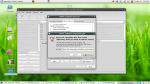 Remember after adding, there will be extra one with same link in the 'Other Software' window and with 'source code' at the end. Untick that one and now close the Software Sources window. Now, before reloading the Synaptic manager, you have to download and register the Oracle Public Key for virtualbox, for that type the below command in the terminal.
Remember after adding, there will be extra one with same link in the 'Other Software' window and with 'source code' at the end. Untick that one and now close the Software Sources window. Now, before reloading the Synaptic manager, you have to download and register the Oracle Public Key for virtualbox, for that type the below command in the terminal.wget -q http://download.virtualbox.org/virtualbox/debian/oracle_vbox.asc -O- | sudo apt-key add -After entering it, u will get ok output. Now try reloading the synaptic package manager or type
sudo apt-get updatein terminal. Now you have updated and can continue checking the synaptic package manager for virtual box 4.1 or type
sudo apt-get install virtualbox-4.1it may take more time, since more than 40MB. After installing it, you have to download a extension packager for virtual box which you can get from this link http://download.virtualbox.org/virtualbox/4.1.8/VirtualBoxSDK-4.1.8-75467.zip . For more detail, you can refer this link https://www.virtualbox.org/wiki/Linux_Downloads. Now import it to virtualbox, click on File->Preferences to launch VirtualBox - Settings window and click on Extensions in the left side and import the extension package.

After upgrading the package, now you can install window7 or windows xp in virtual box. By clicking the 'new' and follow the steps. Give the name of the Operating system you want to install when the ' VM Name and OS Type ' window occurs. Follow whatever step and give dynamic memory allocation option when asked, after all when finished, you have click run to start the windows and browse the location of your windows image to mount and for installing, rest is same as installing windows. Now install guest addition in the virtual box by click it in Devices of windows Running window.
 Now it will reboot to take changes. After rebooting, you just turn off the machine by closing the windows7 running window. Again, back to the virtualbox window, click the settings to lauch the OS settings which ever os you are using and in that click on usb on leftside and tick the usb controller. Also add a usb filter ie new filter for detecting usb's.
Now it will reboot to take changes. After rebooting, you just turn off the machine by closing the windows7 running window. Again, back to the virtualbox window, click the settings to lauch the OS settings which ever os you are using and in that click on usb on leftside and tick the usb controller. Also add a usb filter ie new filter for detecting usb's. you can also share folders of your host by adding the host folders in the 'Shared Folder s' .
you can also share folders of your host by adding the host folders in the 'Shared Folder s' .Note : After installing everything, you need to the permission of host for vboxusesrs. For that go to the System->Administration->Users and Groups. Now click ' Manage Groups in the launched window and a Group settings window appears, in that select ' vboxusers ' and click properties and tick the user, if it is untick. Type password if asked.

No comments:
Post a Comment